How to block a user by MAC address, we will discuss about it in this article. As usually, we can apply restriction on an user by two ways. One of these is, using the user's computer's IP address and another is, using the user's computer's MAC address. But using MAC address is better than using IP address. Because, no restriction on that user is applicable when the IP address is changed. But, there is no scope to change the MAC address. So today we will discuss, how to use MIKROTIK to apply restriction on an user by using MAC address.
Afer logging in to MIKROITK, go to the "Firewall" and then add a new filter rule. Under the "Advanced" tab of the "New Firewall Rule Interface", we will get an option named "Src. MAC Address". Using this option, we can restrict an user by his computer's MAC address.
I will show the whole process through the screenshot.
After logon your MIKROTIK router go to "IP" and then "Firewall" option.
At the "Firewall" interface select "Filter Rules" tab and add a new rule.
At the "New Firewall Rule" interface go to "General" tab and choose "Forward" from "Chain" field.
Now go to "Advanced" tab and click on "Src. MAC Address" field and type your user's MAC address.
Finally, go to "Action" tab and choose "drop" from "Action" field. Now, click on "Apply" and then click "OK". From now on, every traffic will be dropped from that MAC address.
Now we will check, weather the created rule is working. When we create a rule, that rule will be stored in the list of "Filter Rules". If the rule works, the number of the byte and the packet will be counted.
Everything is done.


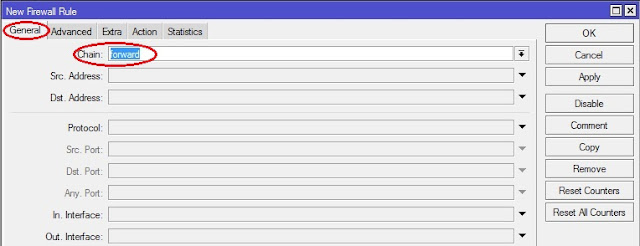


No comments:
Post a Comment