We know that, a secure tunnel is created through internet using "Virtual Private Network (VPN)" adapter. With this, remote user can easily connect themselves to the corporate network. Using a VPN, a user can access shared resources in the corporate network from remote location. But, sometime we face a problem with this VPN Connection. That is, when the VPN is connected, the internet access has gone. Here, we will look at the solution of this problem.
When we create a VPN adapter in the windows operating system by default, an option is selected, named "use default gateway on remote network". Because of this option is selected, whenever our VPN connection is established, our internet connection becomes disconnected. Because, our operating system does not use its default gateway. As VPN is connected, the computer starts using VPN server's gateway as its gateway. And whenever, the computer can't contact the gateway of the VPN server, then our internet connection is disconnected. And we know that, if the connection to the default gateway can't be established, then any computer can not be connected to the internet.
So we have to deselect this option to solve the problem. And we can deselect this option from the properties of that VPN adapter. The entire process is shown below with the screenshot.
At first, go to the "Network & Sharing Center" from control panel and select "Change adapter settings" from left panel.
Now, find out your VPN connection adapter and right click on it. Select "Properties".
Now, go to "Networking" tab and select "Internet Protocol Version 4 (TCP/IPv4)" [If you use IP version-4]. Now, click on properties.
In "Properties" click on "Advanced"
Now, deselect the option "Use default gateway on remote network". And finally, press "OK".
All the work is done. From now on, if the VPN connects, the internet connection will no longer be disconnected.
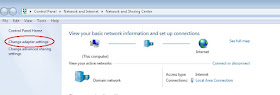




No comments:
Post a Comment