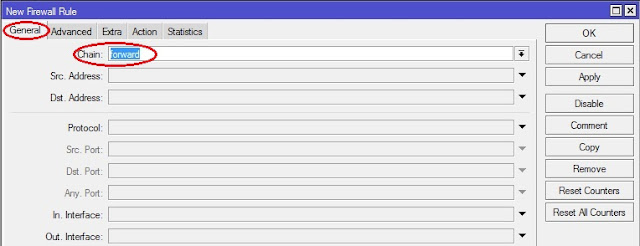We cannot imagine the present world without computer. There are also some things in our daily life that, there is no other way than to have a computer. Whether we buy a desktop computer or laptop computer, most of the time the close source operating system is loaded. And most of the market share of "Close Source Operating System" are belongs to "Microsoft Company" means "Windows Operating System". And most of the "Close Source Software" means buy product with license from vendor. We know that, to use a computer that is not enough only have a one operating system installed. But also requires many applications. For example, we are all familiar with "Microsoft Office Applications". Microsoft office program is the most popular among all the office application in the market and their market share is also high. And like others Microsoft product, this product also "Close Source". That means, we have to buy a license to use this program. In this way, we need more software for doing daily task. In most cases, we have to buy them with a license. Because of which, many budgets are needed. There is no problem with this kind of budget for big organizations. But small and medium companies fall short of the budget. So, these companies can't use many software but want.
Today, we will discuss about some "Open Source Applications" that, we can use as an alternative to "Close Source Application". There is no need to purchase a license for "Open Source Applications".
We will start with the operating system first. Among the open source operating systems are the following:-
1:- Ubuntu
2:- Linux Lite
3:- Fedora
4:- Linux Mint
5:- Solus
6:- Xubuntu
7:- React OS
We do not have to purchase any license to use these OS. Do not require to buy any CD or DVD. These OS's can be easily downloaded from the Internet. So small or medium organizations can use these operating systems.
Now we will discuss the desktop version with open source office application. The most notable of these types of office applications are:
1:- Apache OpenOffice
2:- LibreOffice
3:- KOffice
4:- WPS Office
5:- Calligra
These open source office applications can be used directly as an alternative to Microsoft office application.
We all use different types of compression software for our official work. Although we do not have to buy all the file compression software. Some file compression software is available free of charge.
However, WinRAR is one of the most popular software among file compression software. But it is not freeware. However, among the file compression software, the most popular open source software are:-
1:- 7zip
2:- PeaZip
Some open source browsers for Internet browsing are following:-
1:- Chromium
2:- Mozilla Firefox
3:- Midori
4:- SeaMonkey
However, Mozilla Firefox, Chromium is popular among these browsers.
There are more open source applications for Accounts & Finance. Among them, GnuCash, TurboCASH, xTuple are notable. Small to medium organizations can use this software to do their own work very easily.
We all know that ERP (Enterprise Resource Planning) software is usually very expensive. Because of which small organizations can not imagine using ERP.
There are several open source ERP software that can use small organizations. Some popular ERP systems are Adempiere, OFBiz, Odoo. These ERP systems can also be used as alternatives to SAP and Microsoft Dynamics.
Similarly there are several open source CRM (Customer Relationship Manager). Some popular open source CRM software is SugarCRM, OpenCRX, Fat Free CRM. Small and medium organizations can use these programs without any cost.
The communication system behind the success of any organization plays an important role. This contact can be inside the organization and may be outside. PBX hardware is usually used in every office to communicate inside. These hardware are usually very expensive. So many people use software based PBX. Which is much more affordable.
There are some open-source software PBXs, which can be used by all organizations from small to large. These software include AsteriskNOW, Elastix.
Organizations that generally have low IT budgets, those organizations can use these open source software to keep their IT activities very easy.