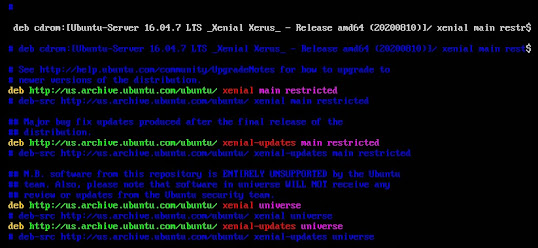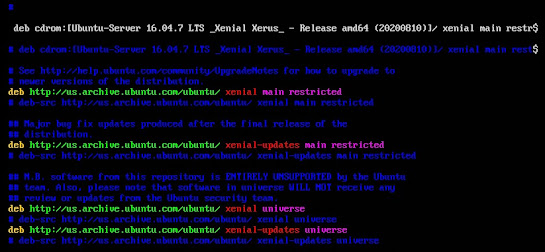In Linux, the repository file or the
repo file contains the path of the remote server where all the Linux update or
applications is available to be downloaded. When we execute the update command
or any other software installation command it will check its repo file to know
the update server location or the software server location from where the
software can be downloaded.
The Linux system will check all the links that are available in its repository file. If any one of the links is failed to load then the Linux system will display an error message respecting that link. Just like the below. Here, the cd-rom link is failed to load. that's why this error is appearing.
Because of this error, we cannot update our system to the latest release, or we cannot install any software as our requirement. All of the links in the repository file must be accessible to perform any update command or any installation command. That's why we have to check our repository file to find out which link is no working. To resolve the problem, we can remove that dead link or we can comment on that link. After that, no error message will have appeared.
According to this article, my CD-ROM link is not accessible that is available in my repo file. That's why when I ran the update command the Linux system failed to initialize it because of this dead link.