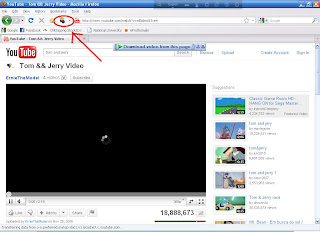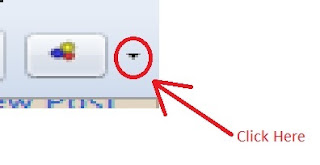Chinese Parents Sold Their Three Children To Get Money For Online Video Games.
The Chinese people are named Li Lin and Li Juan, and they’ve met back in 2007 as they both shared the same passion: online games. The love between the two knew no boundaries and they quickly had their first kid, a boy, who was born in 2008. The newspaper said that they didn’t care about their young son and even left him at home, all by himself. Eventually, they decided to sell him in order to get money and play games online.
If young girls are selling their virginity to get an iPhomr while several Asian teenagers have sold their kidneys to buy an iPad, these cases fade away as these “monsters” have sold their first son for about $500. They were blessed with a girl in 2009, and when they ran out of money, the couple decided to sell the baby for about $4,500 for the same reason: to play games on the internet.
Some people might think that online games, as well as video games in general, have a negative influence on computer users, but this is far from being true. Millions if not billions of people have played and they’re still playing games on their PC and online without selling their children.
The love story of the young Chinese couple got even worse when they welcomed a third child, a baby son, whom they’ve decided to sell for the same amount as the little girl. Li Lin and Li Juan used the $4,500 to play video games at the very same internet cafe, but their “cruise” would soon come to an end as the mother of the female found out everything and turned them in to the police.
The couple was asked whether they feel bad for what they’ve done, and shocker: they said that they only wanted the money, without any intention to raise the children, while affirming that they didn’t know they were breaking the law.
It’s a very sad story and unfortunately we cannot confirm that this is a solitary case across the world. Let’s hope that such things will not happen ever again and that the authorities will punish the Chinese couple, and that the three children are in the hands of loving parents.
Thanks.