There are two partition schemes available to use with the hard
disk. Respectively, the first one is the MBR partition table and the second one
is the GPT partition table.
Also, there are two kinds of booting systems available for
computers. The first one is UEFI boot and the second one is Legacy boot.
If we choose the UEFI boot option during the computer startup,
then it will check for the GPT partition on the hard disk. Similarly, if we
choose the Legacy boot option then it will check for the MBR partition on the
hard disk.
If the UEFI boot option didn't get any GPT partition or the Legacy
boot option didn't get any MBR partition, then the computer booting process
will be failed.
Suppose, we are going to install the "Windows Operating
System". In the first boot option, we have selected the UEFI enable
booting method. In that case, the "Windows Installation Process" will
check for the GPT partition on the hard disk. If it didn't find any GPT
partition information on the hard disk, then it will display the following
error message:-
"Windows cannot be installed to this disk. The selected
disk has an MBR partition table. ON EFI system windows can only be installed to
GPT disks."
or
"Windows cannot
be installed to this disk. The selected disk is not of the GPT partition style."
In the same way, if we choose the normal booting method or the
legacy method from the "First boot menu", then the setup process will
scan for the MBR partition information on the hard disk. If it didn't find any
MBR partition information on the hard disk then it will display the following
error message.
"Windows cannot
be installed to this disk. The selected disk is of the GPT partition style."
To resolve this issue, we have to select the right booting method
to complete our "Windows Installation Process". If our hard disk is
formatted with the GPT partition system, then we have to select the "UEFI
booting method" from the "First boot list". On the other hand,
if our hard disk is formatted with the MBR partition style, then we have to
select the "Legacy booting method" from the "First Boot
Menu".
In this tutorial, we assume that we will use the USB Flash Drive
to complete the installation of our "Windows Operating System". And
we also assume that we will use the "Rufus" software to create the
bootable USB flash disk. In this software, there is an option available to
select the partition scheme for the bootable USB disk.
And if our hard disk is formatted with the MBR partition then we will select the MBR partition scheme from that option.
After creating the bootable USB flash drive, then we have to choose the right booting method from the "First Boot Menu". Remember, for the GPT formatted hard disk choose the UEFI boot method and for the MBR formatted hard disk choose the Legacy boot method.
That's it. Now, our windows installation process should be completed without any error.

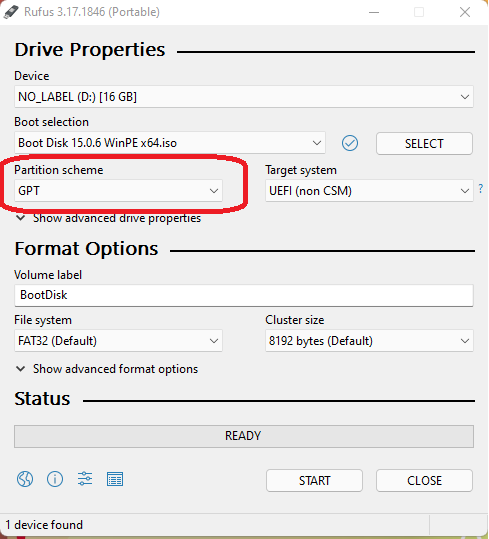

No comments:
Post a Comment