VMware horizon or VMware View is used to create a virtual desktop infrastructure. We can access this virtual desktop via a web browser or using the VMware Horizon client program.
Sometimes we get the following error message during access to our virtual desktop. The error message is "Failed to connect to the connection server".
This error messages has appeared because this system can't reach our connection server or the connection server services. It's may be the "Connection Server" gateway is inaccessible. By default, the "Blast secure gateway" is enabled in the "connection server". By any reason, that "blast secure gateway" is unreachable then this error message will be displayed. We have to make sure that the "blast secure gateway" URL address is working well as well as the "Blast secure gateway" protocol port number is open.
If the "Blast Secure Gateway" configured with the FQDN address then we have to use that FQDN address in our browser to access that connection server. If we use the IP address of that server instead of using the FQDN address that is already configured then this error message will be displayed. If the IP address is configured on the server settings then we will use the IP address during login and if the FQDN address is used on the server settings then we have to use that FQDN address during login.
Suppose the "Blast External URL" is written as "https://myserver.com:8443". Then we have to use this "https://myserver.com:8443" in our browser. If you use that server IP address instead of this FQDN address then that error message will be displayed. If you want to use the IP address instead of FQDN address then the IP address has to be written in this field. Then you can use IP address instead of FQDN address.
To configure the Blust External URL, login to your connection server web portal from the "Connection Server" itself using its shortcut icon. Then go to the "Settings" menu from the left panel and then click on the "Server" setting.
Now click on the "Connection Servers" tab from the right panel. And then select your connection server from the list. Then click on "Edit".
Now click on the "General" tab and you will get the Blast External URL information.
That's it. Configure your Blast external URL as you want. But make sure your DNS is working.




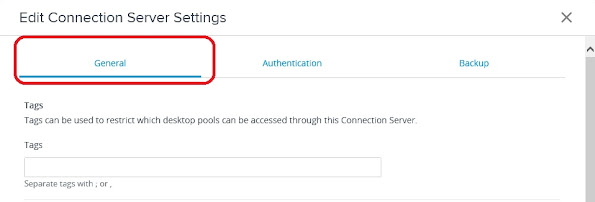
No comments:
Post a Comment