In this tutorial, we are going to discuss how to add an existing virtual machine from the "Datastore" into the inventory. The process to add an existing VM to the inventory or the VM list is called "VM Registration".
In the VM configuration folder, there is a file available with the ".vmx" extension followed by the VM name. We can use this file to register that virtual machine into the inventory.
After selecting the VMX file, the "Register VM" button will be highlighted. Then follow the procedure to add this VM into the inventory.
Now we go through the step-by-step process.
At first, go to the storage section from the vSphere client. We can reach that section in two different ways. The first one is "Simply click on the storage icon". That is:-
Another option to reach the storage section is "click on the Menu drop-down bar" and select the "Storage" option.
Now click on your datastore name from which you want to register the virtual machine. Then navigate to the "Files" tab from the right panel. There you can find all of your datastore objects.
Now click on your virtual machine configuration folder and select the file with the ".vmx" extension. And then click on the "Register VM".
Now follow and complete the wizard. At first, select your destination data center where you want to store this virtual machine. Then click on the "Next" button.
Now click on your destination host where you want to store this virtual machine. And then click on the "Next" button.
Now review your settings and finally click on the "Finish" button to close this wizard.
That's it. Now that VM should be added to the inventory.






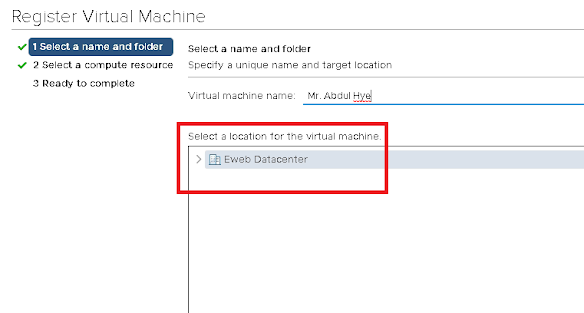


No comments:
Post a Comment