We know that the VMware Horizon server is a virtual desktop infrastructure platform that is used to create a virtual desktop for the user. To configure this horizon server we need to access its web portal. It uses default port 443. But it is possible to change this default port number.
In this tutorial, we are going to learn that how to change the default HTTPS port number in the VMware Horizon Server.
Let's start. After login into your router, expand the "Settings" menu from the left panel and click on the "Servers" option.
Now navigate to the "Connection Servers" tab and select your "Horizon Server" name from the list. After that, click on the "Edit" button.
In the "General" tab, you will find the option to change the default HTTPS port number. There is a parameter available named "External URL" under the "HTTP(s) Secure Tunnel" section. From here, just change the port number as your requirement. Here, it is configured with the default one that is "443".
That's it. After changing the default port number, just restart your horizon server service to take this effect. To restart the service just disable and then enable the server from the "Connection Servers" list.
Done. Now you can login to your horizon server using the new HTTPS port number. Please don't forget to open that port into the firewall.


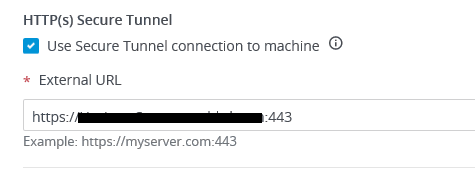

No comments:
Post a Comment